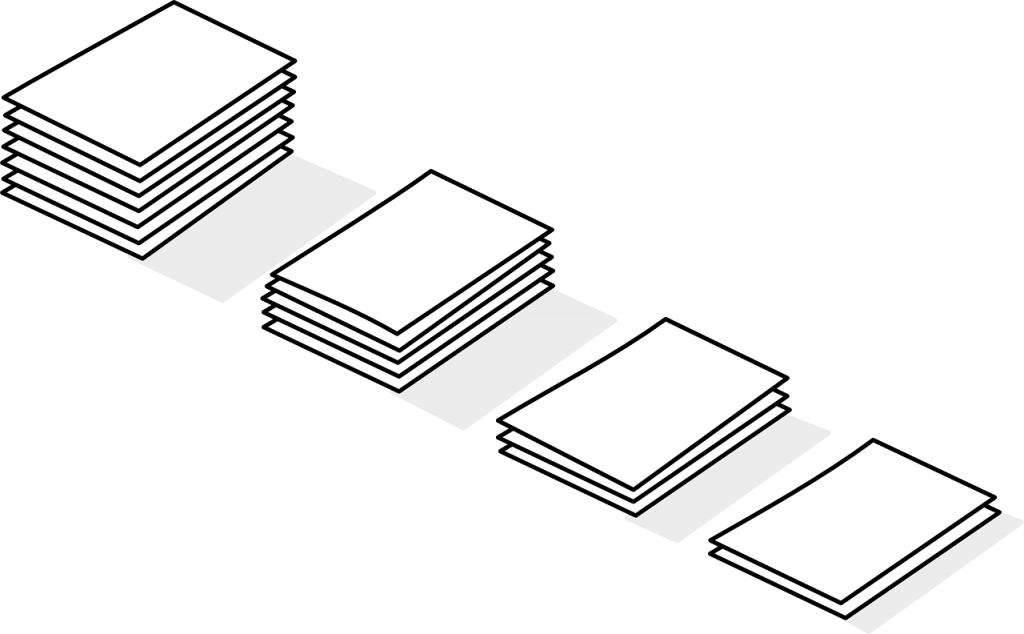
When working with large chunks of data, we sometimes need to sort the data to figure out where we need to focus our attention. This could mean that we need to quickly sort our data by more than one column, allowing us to make decisions on which path to take, without having to create new Excel template in that moment.
There are a number of ways to sort data in Excel, but using the Sort command (located on the Data tab of the ribbon) is the easiest, as the sort order you see is the sort order you get. The nice thing about the dialog box used for the Sort command is that it is easy to add, delete, or rearrange sort levels. Other methods of sorting data, ones in which you do not use the Sort dialog box, can cause issues, can be more problematic, especially if you try to undo and redo the sorting at a later time.
Having column headers makes the whole process easier, but sometimes raw data downloaded from a database does not give us column headers. The good news is that it does not keep you from sorting your data, as there is an option checkbox for data without headers, but you must know which columns to sort when this happens.
Follow the steps of in this video to sort data using multiple columns:











