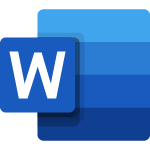
In early version of Word, you could press your insert key on your keyboard to either type over (replace) text or insert new text. The default was to insert text, but you could quickly toggle to the replace or type over function by pressing the Insert key on the keyboard.
After Word Version 2003, in the more current versions of Word in Office 365, Word 2019 and Word 2016 the inset key on the keyboard does not always work as it used to. So, how do you toggle between insert and type over/replace without having to first select the text?
That function is available in the newer versions of Word; it just isn’t set up by default.Follow these steps to turn it on:
- Click on the File tab, then select Options
- Click on the Advanced option from the list
- In the Editing Options section, check the box next to Use the Insert key to control overtype mode

- Click OK to exit the options
- Now you can use the Insert key to toggle the overtype mode on and off
For more tips and tricks, take a Word training course with AdvantEdge Training & Consulting.










