One common annoyance with Word is that images pasted into a Word document are by default positioned in-line with text. This creates huge text breaks around each image.
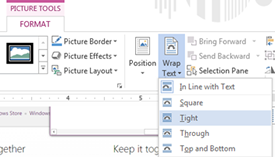
To manually change this option, first, select the image. Then, in the conditional format tab that appears, choose wrap text, and select tight or one of the other options.
To set the default way Word handles inserted images:
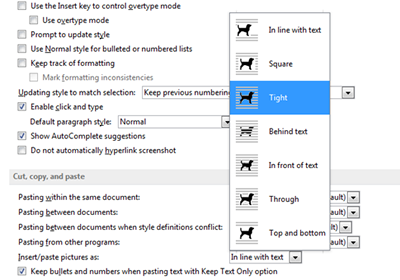
- Click on the file tab, and choose options.
- In the Cut, Copy, Paste Group, change the Insert/Paste Picture As option to whatever you prefer.
- Click ok.










