Recording a macro with a complex sort is actually very simple.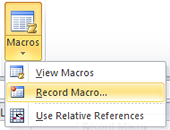 Start with your data unsorted and unselected. Then under the View tab, click on the down arrow just below the Macros Icon and choose Record Macro.
Start with your data unsorted and unselected. Then under the View tab, click on the down arrow just below the Macros Icon and choose Record Macro.
Type a Macro name that you can remember, and assign a shortcut key if you wish by typing a letter next to “Ctrl +”. You can also add a description, which is helpful if you have a number of different sorts. Then click OK.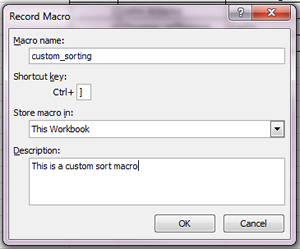 Once you click this button, Excel watches everything you do, and can repeat those actions automatically. Sort your document, but be careful not to make any edits or do anything you wouldn’t want repeated.
Once you click this button, Excel watches everything you do, and can repeat those actions automatically. Sort your document, but be careful not to make any edits or do anything you wouldn’t want repeated.
When you’re finished, click on the down arrow again and choose Stop Recording.
To test the macro, resort your data to change the way it looks. Then, either hit the shortcut key you programmed, or click on the down arrow under Macros again, and choose view macro. Select your desired macro from the list and choose run.
Your business training experts!











