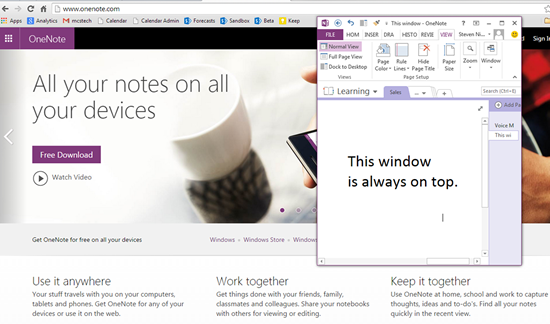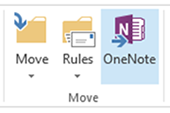OneNote is a note taking tool from Microsoft that comes bundled with Microsoft Office. Recently Microsoft made OneNote 2013 a free download, so even if you have an old version of Office, you can still use the latest software.
OneNote notebooks can be saved on the free Microsoft Cloud for access by mobile device, browser, or the downloaded software. The program is easy to use and intuitively structured. If you haven’t already, give it a try.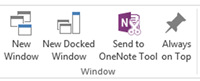
Viewing OneNote
Under the View tab in the Window group, there are 4 features that make taking notes easier.
New Window
As with other Microsoft programs, the New Window button opens a second copy of the software, showing the same document, or in this case, note. You can then position these two windows side by side or on different monitors to be able to read or edit in two places at once.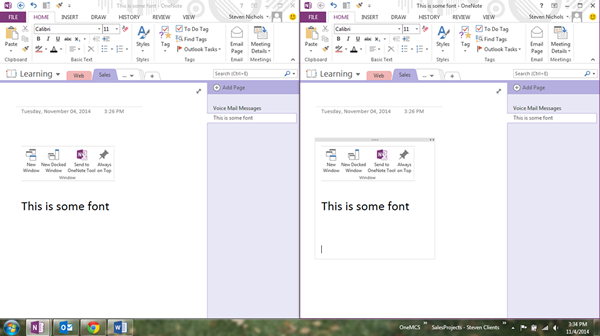
New Docked Window
New Docked Window creates another window of the program and docks it in the corner. Docked Windows cannot be covered up. Essentially, they dedicate a portion of the monitor to OneNote.
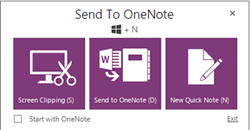
Send to OneNote Tool
This tool opens as a separate program on the task bar and offers a quick way to make screen clippings, send content (Word documents, Webpages, emails, really anything) to OneNote, or create a Quick Note.
Always on Top
Make your OneNote screen always the top window by clicking on this button. You can then take notes while watching video, browsing online, or working on a document. You can resize and move the OneNote window as much as you’d like.