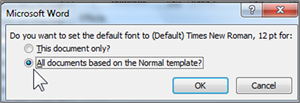The 2007-2010 default font setting for Microsoft Word is Calibri 11 . MLA style requires Times New Roman 12. To format font in Word to match MLA style requirements:
From the Home Tab in the Font section
-
- Click the Font Dialog box launcher. This will open the Font dialog box
- In the Font:drop down menu scroll to select Times New Roman.
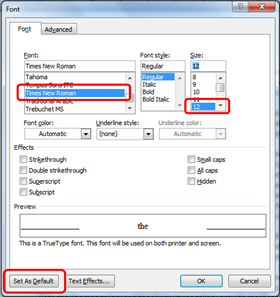
- In the Size: drop down menu, scroll to select 12.
Note: to permanently change the setting to Times New Roman 12pt for all future documents:
- Select the Set As Default button in the lower right corner.
- In the Microsoft Word dialog box, click All documents based on the Normal template?This will set the formatting for all future Microsoft Word documents to Times New Roman 12.
- Click OK