 Emails, contact information, appointments, and tasks can all be forwarded as attachments in an email. This can be helpful if you need to forward several emails to a person, and you want them grouped together.
Emails, contact information, appointments, and tasks can all be forwarded as attachments in an email. This can be helpful if you need to forward several emails to a person, and you want them grouped together.
The first way to do this is to open a new email message, click Attach Item, and Choose Outlook Item.
Microsoft now offers a nearly useless preview window for choosing the folder and finding your object. The window is so small, that finding what you need is nearly impossible, and through some kind of oversight, it cannot be resized.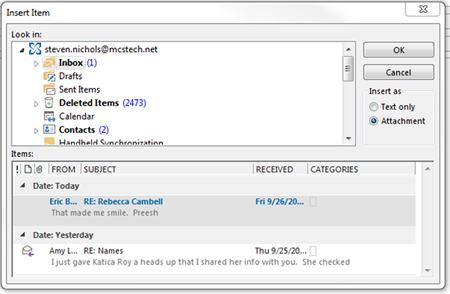
There are two better ways
The first is to drag and drop items from your folders into the email message. Make both your email and your Outlook folders visible. Find the items you want to attach and drag them into the body area of the email message.
The second method is similar. Select all of the items you want to attach. Then, right click on one of the items and choose forward. If you have more than one item selected, they will appear as attachments in an email. Otherwise, you’ll have the regular forward functionality.











