When working in multiple files or lots of data, it is often helpful to view Excel spreadsheets side by side. Excel has a few tools for doing this.
Side by side Excel viewing with two workbooks
If your data is in two different workbooks, meaning two Excel files, then viewing the data side by side is fairly easy.
Open both workbooks in Excel. Then, click on the View tab, and select View Side by Side under the Window group.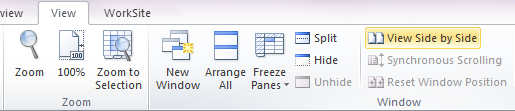
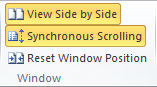 Both Excel workbooks will open, tiled one over the other. You’ll also notice that Synchronous Scrolling is selected, meaning the worksheets scroll together. If this isn’t useful, then just click on Synchronous Scrolling again to disable it.
Both Excel workbooks will open, tiled one over the other. You’ll also notice that Synchronous Scrolling is selected, meaning the worksheets scroll together. If this isn’t useful, then just click on Synchronous Scrolling again to disable it.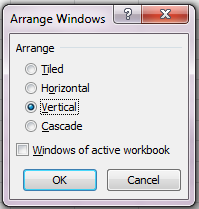 You can adjust the size and position of each window by clicking and dragging the borders. If you want the windows to be side by side instead of one over the other, click Arrange All under the View tab and choose Vertical.
You can adjust the size and position of each window by clicking and dragging the borders. If you want the windows to be side by side instead of one over the other, click Arrange All under the View tab and choose Vertical.
Side by side Excel viewing with two worksheets in the same workbook
If your data is on two different worksheets or tabs in the same workbook, Excel also allows for simultaneous viewing.
Under the View tab, click on New Window. This button opens a mirrored copy of the worksheet. Click on View Side by Side, and use Arrange All to organize your windows. Notice that if you edit the worksheet in one window, the content in the other window will change too.
When you want to close the mirrored copy, click on the X for that specific worksheet.
Opening two instances of Excel for side by side viewing
In some cases, when working with multiple workbooks, it is preferable to open multiple copies of Excel. Unlike Word and other programs, Excel (in Windows 7) opens multiple workbooks in the same instance of Excel, meaning one instance of Excel is displaying two workbooks. This makes shrinking the windows and arranging them on the desktop impossible.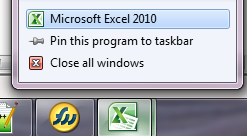 To open multiple instances of Excel in Windows 7, right click on the Excel icon on the task bar and choose Microsoft Excel 2010. A second window of Excel will then open. Use File / Open to open another document.
To open multiple instances of Excel in Windows 7, right click on the Excel icon on the task bar and choose Microsoft Excel 2010. A second window of Excel will then open. Use File / Open to open another document.











