 My Microsoft Excel Gridlines are no longer visible in the program. How do I get them back?There are 4 possible reasons that gridlines are no longer visible in Microsoft Excel.
My Microsoft Excel Gridlines are no longer visible in the program. How do I get them back?There are 4 possible reasons that gridlines are no longer visible in Microsoft Excel.
Reason for hidden Gridlines 1: They are turned off.
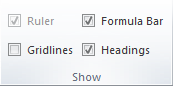 Click on the View tab, then check the box for Gridlines in the Show group.
Click on the View tab, then check the box for Gridlines in the Show group.
Reason for hidden Gridlines 2: They are colored over.
If the background color for a cell is white instead of no fill, then it will appear that the gridlines are missing. Select the cells that are missing the gridlines, or hit Control + A to select the entire workbook. Then, under the Home tab in the Font group change the color of the cells by clicking on the can of spilling paint and choosing no fill.
Reason for hidden gridlines 3: The borders are colored white.
Select the effected cells, or select everything with Control + A, then right click on the cells and choose Format Cells. Under the border tab, change the Color to Automatic.
Reason for hidden gridlines 4: The gridlines have been colored white
Click on the File tab. Then choose Options and Advanced. Scroll down to the Display options for this Worksheet section, and change the Gridline color to Black. Click OK.











