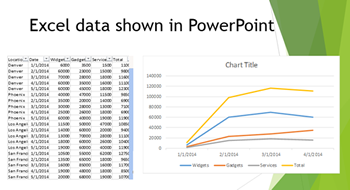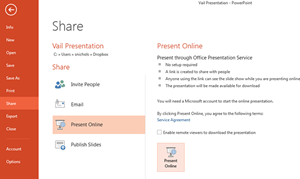Draw attention to small elements on a slide by growing them with a simple zoom animation.
In this example, a very small text box that says “The Little Things” is the most important element, but it’s easy to miss when viewing the presentation with a projector. We’ll add a simple Grow/Shrink animation to draw attention to it.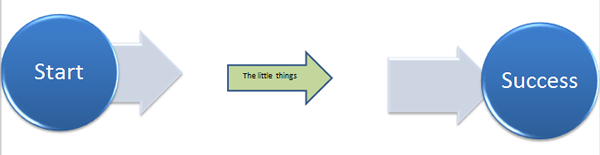
Adding a Grow/Shrink animation in PowerPoint
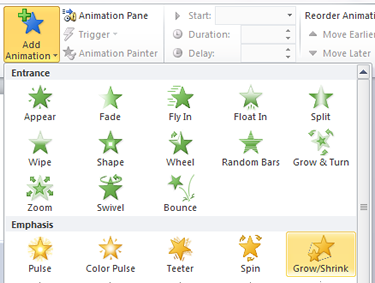
Select the element you want to grow. Then under the Animations tab, click on Add Animation in the Advanced Animation group, and choose Grow/Shrink. Your graphic demonstrates your new animation.
To change how large the image grows, click on Effect Options, and choose your desired size. Change the speed of the growth in the with the Duration feature in the Timing group. The lower the number, the faster the element will grow.
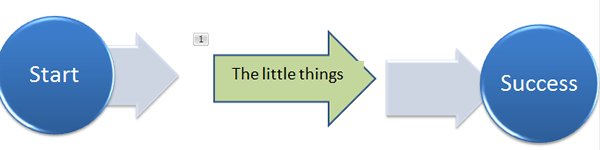
Make your PowerPoint presentations come to life, with AdvantEdge Training and Consulting’s PowerPoint Advanced – Making Things Move class.