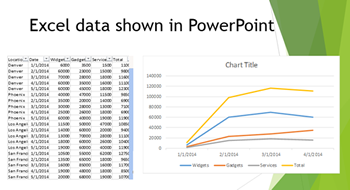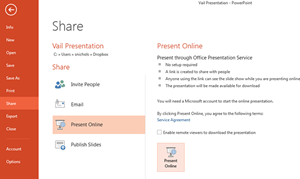When creating a PowerPoint presentation, it is critical to know your screen size BEFORE you get started. What does that mean? There are 2 different formats that your presentation could be displayed in – a square screen (that is 4:3) – such as a smaller monitor or an older projector, or a wide screen (that is 16:9) – usually seen with newer projectors and the wider monitors. Generally, more and more monitors and projectors are now displaying in the wide screen format. But there are still many square formats out there. So it is good to do a bit of investigation to see what format your presentation is most likely to be displayed in.
You can create a PowerPoint presentation in either format – which is great. However, you need to ensure you select the correct format BEFORE you start designing your presentation. If you start designing your presentation in one format, and then change it later, it will change all of your image and text layouts to adjust to the new size. This can make things look clumsy on the slide with extra white space or things getting cut off or resized inappropriately. That means you will then have to go through your presentation slide-by-slide to re-adjust everything so that it doesn’t look strange. This can be a big time drain, as well as very frustrating!
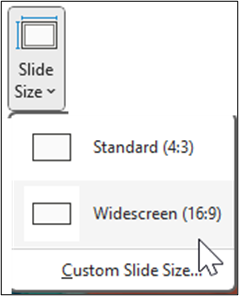
To ensure you have the correct slide size before you start designing your presentation, follow these steps when you first start a new PowerPoint presentation:
- On the Design tab on the Ribbon, in the Customize group, click on the Slide Size button
- then select your desired screen size from the drop-down menu
This will configure you slide designs to fit that size, for every current slide and new slide in that presentation, as you create them.