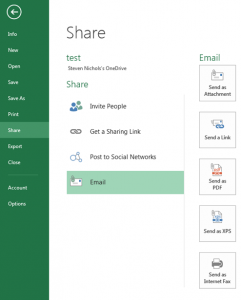Need to get your day organized when you sit down to work in the morning? Outlook has a feature that makes it quick and easy to schedule out your day and plan your time, by allowing you to quickly drag your tasks onto your calendar to block out your day.
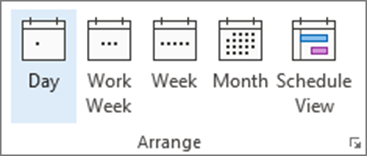
When you schedule tasks in Outlook, if you assign a due date to your tasks, you can then use the Daily Task List feature to schedule each task onto your calendar.
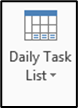
- Create tasks in Outlook’s task area and be sure to set the due dates on when you want to work on them
- Go to the Outlook Calendar and on the View tab on the Ribbon, select the Day, Work Week, or Week options (Month and Schedule view will not work)
- On the View tab on the ribbon, click on the Daily Task List button (in the Layout group) and select Normal
- You should now be able to see the Daily Task list at the bottom of your calendar, with tasks displaying on each day they are due
- Drag one of the tasks to the desired calendar day and time
- By default, it will schedule a 30 minute block for the task, but you can edit this by selecting the appointment and expanding the time by grabbing and dragging one of its handlebars
- This will not remove the task from your task list – so you will now still have the task in your task list but also a calendar appointment to block off the time to work on it
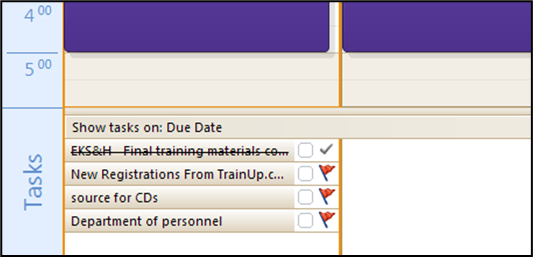
Note: You can also do the reverse and schedule a task by dragging a calendar appointment onto the Daily Task List