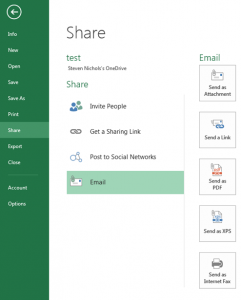If you’ve ever had a mouse go bad in the middle of a project, you probably called IT to bring you a new mouse. Or if this happened at home, you drove to the store to get a replacement. Regardless of where it happens, it is Murphy’s Law that it will happen at the worst possible moment. You’re desktop computer doesn’t have a finger pad and you just have a couple of things to finish, but you are stuck waiting to finish. Or are you?
Clicking the ALT key allows you to keep going! Follow the steps below to type your way through the commands need to finish your project:
- Once you have pressed the ALT key, letters and numbers will appear on the ribbon tabs and on your Quick Access Toolbar.
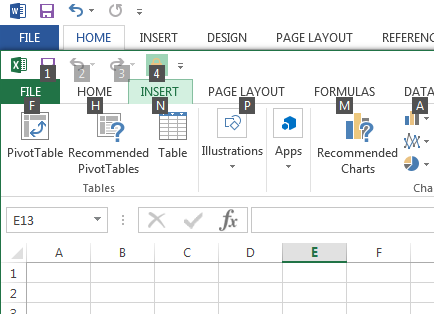
- If you press the correlating key on your keyboard, you will make that tab active, which will display different options for you to press. For example, if you press N, the Insert tab will become active, and the commands in that tab will have different letters or combinations of letters to press to insert that object.

- Single letters are easy, but what about commands with combined letters? You do not have to press the combination of letters at the same moment. Press the letters of the combination in order, and the command will execute. For example, pressing the key for letter S, then the key for letter L, will open the Sparkline dialog box.
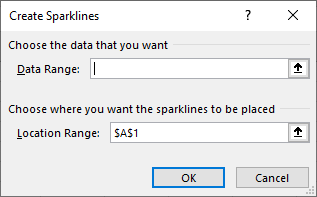
If you need to backup a step, maybe because you pressed the wrong key, press the Esc key to go back one step. 
Pressing Esc a few times will take you out of the functionality.