
When working with Excel, especially if you are trying to fully automate a workbook, you can create many worksheets to keep from recreating the wheel. Doing so often means navigating to various print jobs, and can be exhausting.
You can search for your worksheets by clicking the left or right arrows, or the “…” that lets you know there are more worksheets available to you, as long as you are willing to click as many times as it takes to find the right worksheet.
A Faster Way
There is a not-so-well-know command (or click) that allows you to see all your worksheets (at least those that are not hidden) at one time, so you can quickly navigate to the right worksheet, even if it is far down the list.
Normal worksheet tabs might look something like this, when there are many tabs in one workbook:

On the far right is the “…” You could click many times to find what you are looking for. On the left are the forward and back arrows, which also allow you to click and navigate to the worksheet you are trying to find. If your workbook contains many worksheets, this could be a tedious task.
However, if you right-click between the two arrows on the left, a list of all non-hidden worksheets will appear in a dialog box.
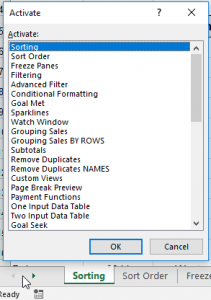
You can scroll down to see an entire list, if needed, and once you find the worksheet you are looking for, select it and click the OK button.
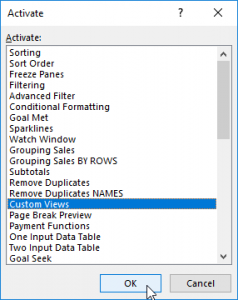
This will take you directly to the selected worksheet.
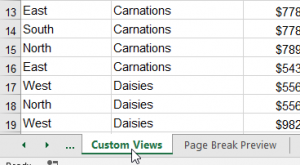
Learn more ways to make Excel work for you with a onsite group or virtual training center class from AETC.











