
Have you ever had a mouse go bad, and IT can’t get a new one to you right away? Or maybe you are at home and don’t want to go to the store right after your dog chews through your mouse wire. The nice thing about computers is they do not require a mouse. Mice tend to be easier to use, but, in a pinch, you can still get your work done by using a little known functionality called “Key Tips.”
Key Tips allow you to use your keyboard to work on documents, without a mouse, and will even allow you to still use your Quick Access Toolbar. If you are a shortcut user, you will probably love this functionality. It’s easy to use. Check out the steps below:
- To get started, open a file. We are going to use Excel for our demonstration.
- Once open, press your Alt You will see letters appear in your ribbon and on your Quick Access Toolbar, which will look like this:
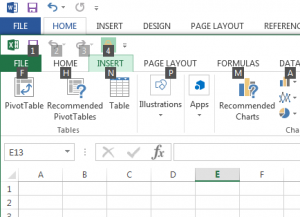 Note that the letters correlate to a ribbon tab; all you have to do is choose the letter of the tab you wish to open and press it on your keyboard.
Note that the letters correlate to a ribbon tab; all you have to do is choose the letter of the tab you wish to open and press it on your keyboard. - After you open the tab you want, the letters will change over to representing different commands within the tab groups. We chose N, for the Insert tab, so we will see the letters used for those commands in the next picture.
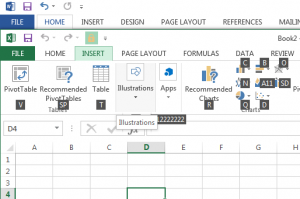 Note that there are some single letter options, double letter options, and even letter/number combinations.
Note that there are some single letter options, double letter options, and even letter/number combinations. - Type the option of the command, and the functionality dialog box will appear or populate accordingly.
- If you need to back out of an area, or the functionality altogether, just press the Esc key. You can then select new options, or completely start over.











