
It is annoying, and wastes your time, to see 20 or 30 of the same message in your Outlook folders, especially if you store your messages as conversations. It can mean you see the same string of messages repeatedly, along with anything that is added as the conversation moves along.
In Outlook, there is a way to get rid of all the duplicated messages, without losing any vital information. As an added benefit,removing the duplicate messages cuts down on the amount of space being taken up in your Outlook account.
To Clean Up your Outlook folders, follow these steps:
- Select the Outlook folder you wish to clean up
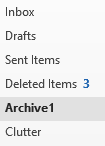
- Click the Folder tab, and in the Clean Up group, click the drop-down menu for Clean Up Folder
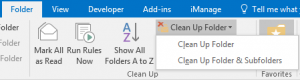
- If your folder has no subfolders, select Clean Up Folder; if it does, then select Clean Up Folder & Subfolders.
You can choose a subfolder to do only the one folder, if that is what you need. You can also right-click on any folder and select Clean Up Folder, as this does the same thing, to only to this selected folder. 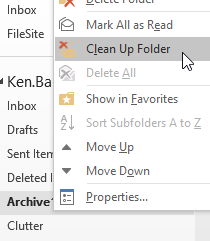
Cleaning up your folders is a quick and simple trick that can make it much simpler to find that much needed email, without having to search through a ton of them.











