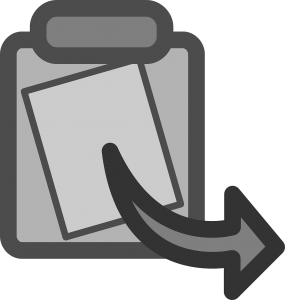
If your Excel workbook uses many formulas to display report data for managers or supervisors, and you need to give them only the report worksheet, you can copy just the values of that worksheet and leave all the formulas behind with a special paste. This can be done in a brand new workbook as easily as it can be done in the workbook you have open.
Let’s walk through the steps to copy our values into another workbook.
- Open the workbook with the worksheet you need to copy, and make that worksheet active by clicking on the worksheet tab. (For our example, we are going to use our Equipment List worksheet from our Functions and Formulas class.)

- Click the square to the right of column A, which is used for selecting the entire worksheet.
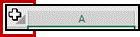
- Press Ctrl + C to copy everything on the worksheet.
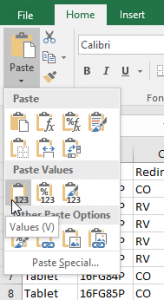
- Open a new workbook.
- Once the new workbook opens, cell A1 will be the default cell selected.
- Click the Paste drop-down menu, in the Clipboard group of the Home tab, and hover on the Values icon in the menu.
- Note that these icons in this menu are live galleries and show you what will paste in the cells, before you click the option.
- Click the Values icon and the values from the other workbook will populate.
- Click into any of the cells and note that only the values copied from the other workbook.
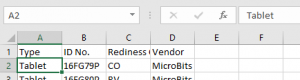
- This new file can be sent to your manager or supervisor with no link to the original workbook, allowing them to play with the data while not altering the original workbook.











