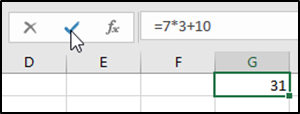By default, in Excel, when you press the Enter key, you will move down to the cell below. When you need to copy a formula down through a number of cells, this is a little bit of a pain; you would need to click the cell you just left again, in order to do so. You could change your settings, but then you would need to click in the cell you wanted every time. Again, this is a pain. However, there is an easy way to finish entering your information and stay in the same cell, without changing any settings.
The Formula Bar comes with three commands that allow you to Insert a Function, (ƒx), Clear Information (x), and Enter (√). By clicking the checkmark, you can finish entering your formula and stay in the same cell. This allows you to copy the information, without having to return to the cell you just left.
Let’s practice!
- Open Excel and start a new workbook
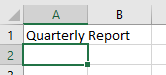
- In cell A1, type Quarterly Report and press the Enter key on your keyboard. Note that you are now in cell A2
- Click cell G1 and type the following formula: =7*3+10, but do not press the Enter key
- Click the √ in the command bar, next to the Formula Bar
- Note that you stayed in cell G1, and your formula calculated