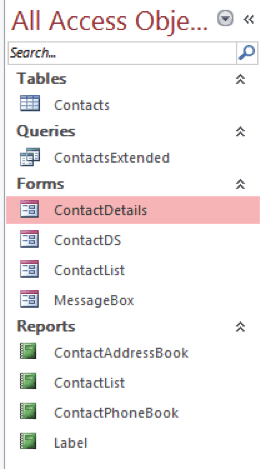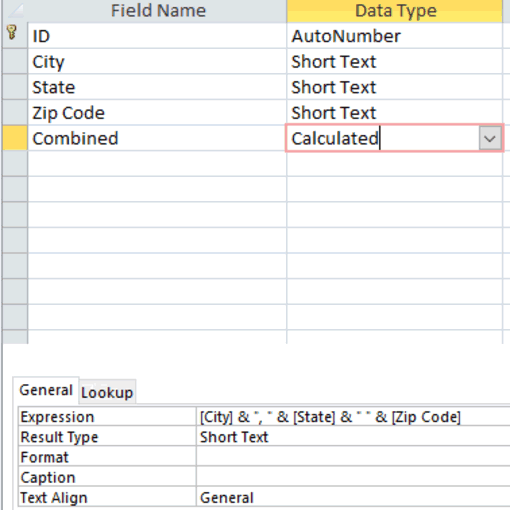Not sure if you separated out the fields in the tables correctly? Normalizing your database is key to building an easy to use database. Using the “Analyze Table” command, Access will make recommendations. It then allows you to keep or alter the suggestions.
The steps for using this functionality is as follows:
-
- Click the Database Tools tab and then the Analyze Table command, located in the Analyze group.
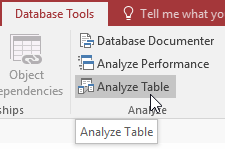
-
- The first two screens give descriptions about the analyzer, with Show Example buttons to help you understand the process. Click the Next buttons to pass these two screens.
- In the next screen, select the table you want analyzed and click the Next button.
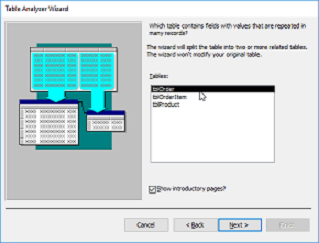
-
- Leave the Yes, Let the wizard decide choice selected and click the Next button. The next screen will allow you to check out the suggestions and make any necessary changes.
- Drag and drop fields between the tables, if needed.
- Rename the tables, if necessary, by double clicking on the top area of each table you wish to rename.
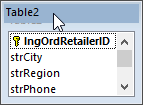
-
- A dialog box to rename the table will appear. Type in the new name and click the OK button.
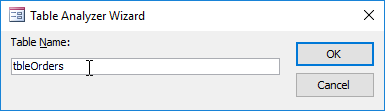
- Click the Next button to go to the next step.
- The last step will ask you if you want to create a query, based on the tables being split up. Select Yes or No, and then click the Finish button.
- The tables and queries (if query creation was selected) will be created.