Everyone has an opinion, and wants to share it. Start your own democratic system in the office, with Outlook Voting Buttons
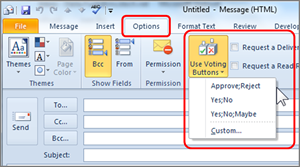
- From a new mail message, click the Options tab.
- In the Tracking group, click Use Voting Buttons.
- Select one of the default voting choices, or click Custom to create your own (separate choices by a semicolon).
- Edit and send the message as you normally would.
- To view the results, click any response or view your original message. You can also open your original email and click on the tracking tab to view all responses together.
To get more out of Outlook, take a training course from AETC











