Change column headers in Outlook is easy and helpful. New Outlook column headers will allow you to quickly view different properties of items in the email list – such as To or From information, Categories, Flags, etc.
- Right-click anywhere on the column header bar above the Inbox list of email

![]()
- Click on Field Chooser from the popup menu
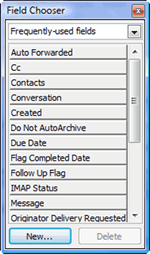
- Click-and-drag the desired field header from the Field Chooser list and place it between anywhere in the current column headers (until you see red arrows, then release your mouse button)
- Click the Close button on the Field Chooser menu
Note: To remove columns, open the Field Chooser dialog box. Click-and-drag the column header off of the row of headers.
Fine tune your Outlook skills with training from AETC.











