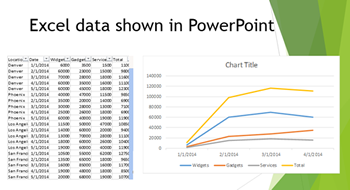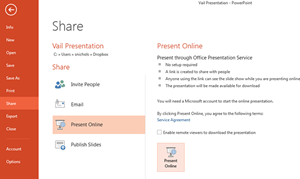Microsoft PowerPoint allows you to make one color in a .jpg file transparent. This is useful when you want to remove solid color backgrounds from logos or other graphics.
To set transparent color:
- From the Picture Tools Section, click the Format Tab.
- In the Adjust group click the drop down under Color.
- Select Set Transparent Color.
- Move the wand to the color you want to make transparent and click.
- The color selected will be completely removed from the image.
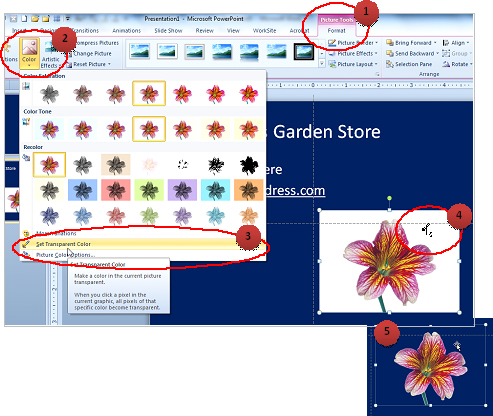
For more PowerPoint techniques see our PowerPoint Classes.