In Excel, a 3D reference is when the information from a cell in a different worksheet is pulled to a worksheet needing the information.
Example: If your separated worksheets are laid out with information from each quarter (ie: Q1, Q2, Q3, Q4 worksheets), and you need to see overall totals in each worksheet, you can use a 3D reference to pull information into the current quarter, from a prior quarter.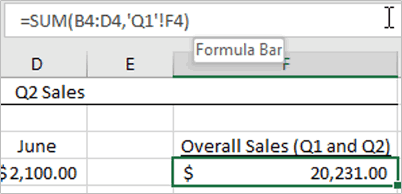
Notice the formula (SUM Function) in the Formula Bar includes a 3D reference from the Q1 worksheet, cell F4 (‘Q1’!F4). Keep in mind that 3D references cannot be typed in directly, so they must be selected by clicking the worksheet tab, then the cell you want included in the formula. When you are done creating the formula, hit enter like usual and your formula will be completed.











