If you have an Excel file that contains formulas, formatting, layouts, etc. that you use often, then saving it as an Excel template may help save you time. The template can become a model for other spreadsheets.
To create an Excel template:
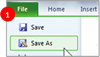 First, set up the document by adding any necessary data, formulas, charts, formatting, etc. Then you will need to save it as a template.
First, set up the document by adding any necessary data, formulas, charts, formatting, etc. Then you will need to save it as a template.
- Click on the File tab, Select Save As
- Create an Excel Template
- Type a name for your template.
- Under Save as type, select one of three template formats:
- Excel Template (*.xltx) – for all other templates
- Excel Macro Enabled Template (*.xltm) – if your file contains macros.
- Excel 97 – 2003 Template (*.xlt) – if you plan on using with older versions of Excel
- Click on Save. Your template is stored in the templates folder on your computer.
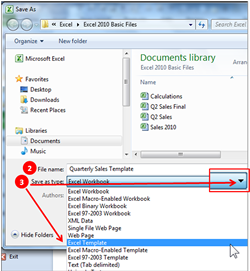
Using an Excel Template
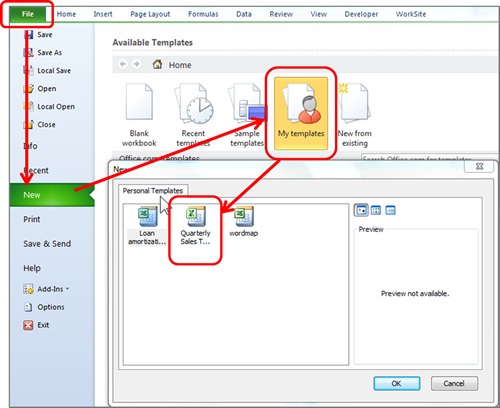 1. Click on the File Tab and select New
1. Click on the File Tab and select New
2. In the Templates category on the left, select My Templates
3. In the New dialog box will be a listing of templates on your computer for use.
4. Click on the template to create a new document based on that template and click OK.











