A secondary Y-Axis in an Excel chart helps different types of data fit well together on the same chart.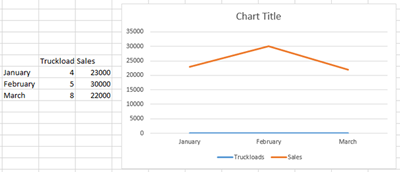
For example, a data set that includes the number of truckloads sold and the dollar value sold will not show up well on a chart because there are so fewer truckloads than dollars.
To make the truckloads visible, we need to add a secondary Y-Axis.
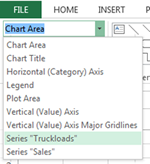 1. Create your chart as you normally would, including all of the data you want shown.
1. Create your chart as you normally would, including all of the data you want shown.2. Select the chart and click on the Format tab.
3. In the Current Selection tab, use the drop down to find the data that isn’t showing up well, in this case, I chose Truckloads.
4. Click Format Selection in the same group.
5. In the bar to the right of the data, choose Secondary Axis.
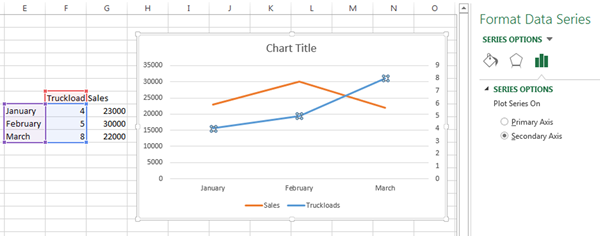
Power up your spreadsheet skills with an Excel training class from AETC











