![]() Excel automatically converts numbers with 15 or more digits into scientific notation. In fact, when it simplifies the number it loses the rounded digits. They aren’t recoverable.
Excel automatically converts numbers with 15 or more digits into scientific notation. In fact, when it simplifies the number it loses the rounded digits. They aren’t recoverable.
As long as you don’t use numbers larger than a quadrillion, this isn’t a problem, but if you are using very long serial numbers or you really are calculating the distance to the sun in millimeters (roughly 149 quadrillion), then the full number format is better.
Turning off Scientific notation in Excel
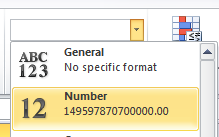 Before typing your large number into the cell, change the cell format to Number from the drop down in the Number group of the Home tab. By default, Excel cells are General, which rounds numbers with more than 15 decimal places to scientific format. Number format doesn’t round it unless you tell it to.
Before typing your large number into the cell, change the cell format to Number from the drop down in the Number group of the Home tab. By default, Excel cells are General, which rounds numbers with more than 15 decimal places to scientific format. Number format doesn’t round it unless you tell it to.
Change the format of the cell before typing your number. Rounded digits are unrecoverable.
Turning on Scientific notation in Excel
If you want scientific notation, then right click on the cell containing your number and choose Format Cells. Then, choose Scientific on the left and your desired number of decimal places.











