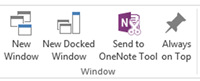OneNote has several tools for saving information from emails and outlook.
Email to OneNote
Send an email to your OneNote account by forwarding it to me@onenote.com. (link) The first time you send the email, Microsoft will respond asking you to setup the account. Follow the prompts, and you’re good to go. File emails to OneNote from mobile, OWA, Outlook, or anywhere you can send an email.
Use Outlook rules to automatically forward to OneNote all emails, emails from a specific person, emails with a certain subject line, emails filed in a specific folder, sent emails, or any combination of the above.
Move to OneNote
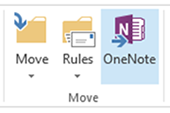 From Outlook, click on the OneNote button in the Move group of the Home tab after selecting the message. Choose the target notebook. If you always use the same folder, click the box to “Always send e-mail notes to the selected location.” Click ok.
From Outlook, click on the OneNote button in the Move group of the Home tab after selecting the message. Choose the target notebook. If you always use the same folder, click the box to “Always send e-mail notes to the selected location.” Click ok.
The same option is available in the fully opened message window. Just click send to OneNote.
You can also right click on an email and choose the same OneNote Icon.
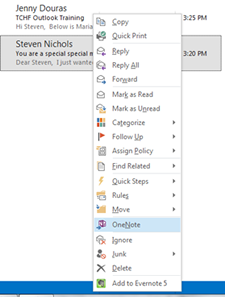
For more ways to make MS Office applications work for you, take a training class from AETC.