 Long Word documents often have different sections that need entirely different footers, headers or both. Making these changes can be a little tricky. Here is a walk-through for building out different sections and getting the footers to change properly.
Long Word documents often have different sections that need entirely different footers, headers or both. Making these changes can be a little tricky. Here is a walk-through for building out different sections and getting the footers to change properly.
Let’s say we have a document with a cover page, a preamble (table of contents, publishing information, etc.), a body, and an appendix. The cover page shouldn’t have a header or footer. The preamble should have roman numerals for page numbers. The body should have regular page numbers, and the appendix needs letters (a, b, c, etc.). For extra credit every page except for the cover page should have a header that says the author’s name.
How do we get the page numbering in Word to change? How do we keep the header the same throughout the document? Section Breaks.
Word Section Breaks
We’ll use Word section breaks to accomplish all of these tasks. A section break tells Word that the next piece of content is unique and different from what preceded it.
You can insert a section break by clicking on the Page Layout tab then choosing Breaks and either Next Page or Continuous. For this exercise, we’ll always choose Next Page.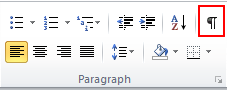
If you want to see your section breaks, click on the paragraph symbol in the Home tab. Toggle it off by clicking on the paragraph symbol again.









