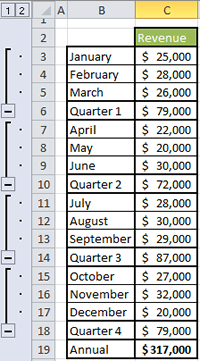Hiding certain rows or columns in Excel can make viewing complex, detailed information easier to read. Grouping Rows in Excel allows you to quickly collapse and expand similar data to create more useful views.
- Select the rows with similar data by clicking and dragging on the rows numbers to the left of your data. Note that your grouping sections must be contiguous. Control-clicking won’t work.
- Click on Group under the Data tab. Grouping sections 1 and 2 will appear to the left as shown in this example. Repeat this process for all of the contiguous sections in your data.
- Collapse specific sections by clicking on the “–” sign, or expand them by clicking on the “+” sign.
- Collapse all similar sections by clicking on the 1 in the column label row. The 2 will expand all of the similar sections.