With Microsoft Word, inserting endnotes to meet MLA standards is fairly simple.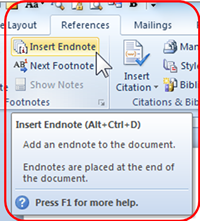
To insert MLA Endnotes in Word:
- Position the curser next to the text to be annotated.
- Select the References Tab and in the Footnotes group click Insert Endnote
- The curser will move to the end of the document where you can type in the information needed.
Note: You can adjust the font by selecting the text and clicking the Grow Font.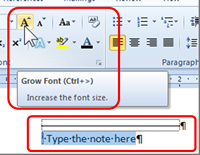
-
- Click above the notes section and type “Notes” to title the page.
- Position the curser above the “Notes” title and press Ctrl + Enter to insert a page break above the notes list. This will move your annotations to a second page.










