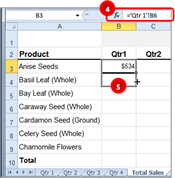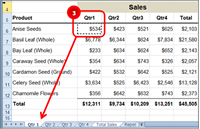Excel allows you to reference or display values from other worksheets within a workbook. This is called a 3D reference. In the example below, we are going to pull the quarterly total from Sheet 1 to the Total Sales Sheet.
- Position the cursor in the cell where you want to display the number and press the equals sign (=). In our example the cursor is in cell B6 of the Total Sales worksheet.
- Excel 3d references
- Click on the sheet tab that has the number you want to display. (the Qtr 1 tab)
- Select the cell you want to display.
- Press Enter. This will move the cursor back to the original worksheet. Note: The formula bar will display the name of the sheet and the cell number. =’Qtr 1′!B6
- Use the reference ‘Qtr 1′!B6 as you would any cell reference in a formula, so adding it would be =’Qtr 1’!B6 + b7.