Navigating through a large document can be challenging. On Word 2010 feature that can help is the Bookmark. Bookmarks in Word 2010 allow you to jump quickly around a large document.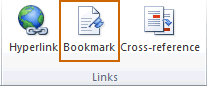 Creating Bookmarks in Word 2010
Creating Bookmarks in Word 2010
- Click where you want to place your bookmark
- Click on the Insert tab, and in the Links group, select Bookmark
- In the Bookmark dialog box, type the bookmark name then click the Add Note: You cannot use spaces in your bookmark name.
When you want to use a Bookmark in Word 2010, click on the same Bookmark icon, select your bookmark and click go to.
Create more polished documents with a Word training class from AETC!










